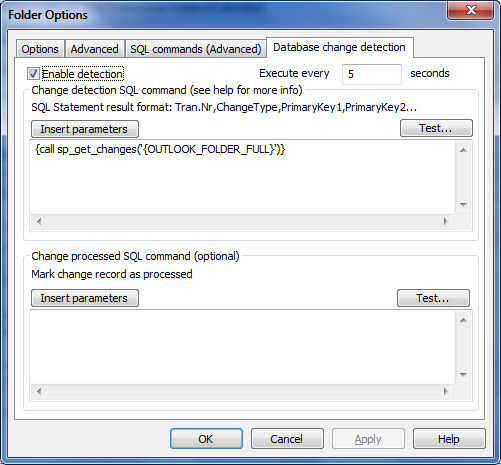Database change detection
Database change detection

Use this dialog to enable automatic database change detection.
You must create a stored procedure or SQL Statement returning only changed records.
Enable detection
Must be checked to enable auto detection.
Execute every X seconds
This number determinates execution frequency (in background) of your SQL statement.
Advanced registry setting (Changing this value, can cause database deadlocks):
Set Max. Number of simultaneous SQL executions for DB Detection threads.
You MUST restart Outlook when changing this value!
Path: HKEY_CURRENT_USER\Software\Genius@Work\GeniusConnect\Settings\AdminOptions
Key: MaxDBDetectExec
Type: REG_DWORD
Value: This value must be greater than or equal to one (1 decimal)
3=Default
Insert Parameters
Use this button to insert dynamic parameters. (See topic Filter rows for param. description)
Test…
Use this button to test your SQL / stored procedure.
GeniusConnect will replace dynamic parameters with runtime values and execute the statement.
Change detection SQL command
This command can be any SQL command or stored procedure returning data in the following format:
Transaction nr, Change Type, Primary key 1, Primary key X….
Transaction number
Data type: any
Column Name: any
Value: The value must be unique (no two transaction records may have same value)
Change Type
Data type: char, length 1
Column Name: any
Value: i, u, d or r
i=insert (a new record has been inserted)
u=update (a record has been updated)
d=delete (a records has been deleted)
r=refresh (refresh all database records, same as Load All from database)
(primary key columns will be ignored with ‘r’ transactions)
It can be faster to refresh all data then huge number of individual transactions.
Primary key
Data type: same as your main table (table linked to the Outlook folder)
Column Name: same as your main table
Value: The value must be unique (no two records may have same value)
If your main table uses 1 primary key, result must return 1 primary key.
If your main table uses X primary keys, result must return X primary keys.
Change processed SQL command (optional)
This command can be any SQL command or stored procedure accepting Transaction number as parameter. Tag value: {_DETECT_TRAN_NR}.
You can use also any other dynamic parameters.
GeniusConnect will replace the tag {_DETECT_TRAN_NR} with real transaction number before executing the SQL command.
You do not need to enter this SQL command if your detection command (previous field) has mechanism to mark processed transactions.
Detection steps
- GeniusConnect detection process executes your detection command
- Result(s) will be transferred to the main (Outlook) process and GeniusConnect will start processing
- GeniusConnect detection process executes your “Change processed SQL command”(if any) with transaction numbers of the successfully transferred transactions.
- GeniusConnect detection process waits X seconds (see Execute every X seconds) before starting again (step 1)
Note:
The transactions will not be processed or step 3 will not be executed if:
- User aborts execution during processing
- User exits Outlook during processing
Database change detection Examples
To implement change detection, you must implement:
- mechanism to collect data changes in your table
- implement a SQL command to return the results to GeniusConnect
- implement a mechanism to mark processed transactions
Implementation depends on:
- your data model
- your database system (SQL Server, Oracle etc..)
- number of processes changing your data
- number of Outlook Folders using the same table and detection mechanism
Example is based on MS SQL Server 2005 and Calendar example table. See Microsoft SQL Server
Example scenario
- Multiple user calendar folders are mapped to the table Calendar
- All users can add, change and delete calendar items
- Outlook Folder (full path and name) column is mapped to Calendar column gc_OutlookFolder
- CalendarSignal table receives data from triggers implemented on Calendar table
- Outlook user changing the data (in Outlook) must not receive his own changes (from DB detection SQL command)
- Detection SQL command marks processed transactions per Folder and host PC
Database change detection Example SQL Scripts
(example stores HOST_NAME() to gc_orgPcName column. To detect changes made from the same PC but from a different process(not GeniusConnect) you can use for example: HOST_NAME() +'-'+APP_NAME())
Signal table
Collect all changes in CalendarSignal table
CREATE TABLE [dbo].[CalendarSignal](
[TranNr] [int] IDENTITY(1,1) NOT NULL,
[TranType] [char](1) NOT NULL,
[gc_id] [uniqueidentifier] NULL,
[gc_orgFolder] [varchar](100) NULL,
[gc_orgPcName] [varchar](100) NULL,
[TranDateTime] [datetime] NULL CONSTRAINT [DF_CalendarSignal_TranDateTime] DEFAULT (getdate()),
CONSTRAINT [PK_CalendarSignalTable] PRIMARY KEY CLUSTERED
(
[TranNr] ASC
)WITH (PAD_INDEX = OFF, STATISTICS_NORECOMPUTE = OFF, IGNORE_DUP_KEY = OFF, ALLOW_ROW_LOCKS = ON, ALLOW_PAGE_LOCKS = ON) ON [PRIMARY]
) ON [PRIMARY]
Mark process Transaction in CalendarSignalDone table
CREATE TABLE [dbo].[CalendarSignalDone](
[LastTranNr] [int] NULL,
[gc_orgFolder] [varchar](100) NOT NULL,
[gc_orgPcName] [varchar](100) NOT NULL,
CONSTRAINT [PK_CalendarSignalDone_1] PRIMARY KEY CLUSTERED
(
[gc_orgFolder] ASC,
[gc_orgPcName] ASC
)WITH (PAD_INDEX = OFF, STATISTICS_NORECOMPUTE = OFF, IGNORE_DUP_KEY = OFF, ALLOW_ROW_LOCKS = ON, ALLOW_PAGE_LOCKS = ON) ON [PRIMARY]
) ON [PRIMARY]
Triggers to insert the changes in CalendarSignal table
CREATE TRIGGER [dbo].[dt_DeleteSignal]
ON [dbo].[Calendar]
AFTER DELETE
AS
BEGIN
-- SET NOCOUNT ON added to prevent extra result sets from
-- interfering with SELECT statements.
SET NOCOUNT ON;
--this is a delete, we do not want old transactions with insert or update
delete t1 from CalendarSignal t1, deleted t2 where t1.gc_id=t2.gc_id
-- Insert records to signal table
insert into CalendarSignal (TranType, gc_id, gc_orgFolder, gc_orgPcName) select 'd', gc_id, gc_OutlookFolder, HOST_NAME() from deleted
END
GO
CREATE TRIGGER [dbo].[it_InsertSignal]
ON [dbo].[Calendar]
AFTER INSERT
AS
BEGIN
-- SET NOCOUNT ON added to prevent extra result sets from
-- interfering with SELECT statements.
SET NOCOUNT ON;
-- Insert records to signal table
insert into CalendarSignal (TranType, gc_id, gc_orgFolder, gc_orgPcName) select 'i', gc_id, gc_OutlookFolder, HOST_NAME() from inserted
END
GO
CREATE TRIGGER [dbo].[ut_UpdateSignal]
ON [dbo].[Calendar]
AFTER UPDATE
AS
BEGIN
-- SET NOCOUNT ON added to prevent extra result sets from
-- interfering with SELECT statements.
SET NOCOUNT ON;
-- Insert records to signal table
insert into CalendarSignal (TranType, gc_id, gc_orgFolder, gc_orgPcName) select 'u', gc_id, gc_OutlookFolder, HOST_NAME() from inserted
END
Stored procedure used in GeniusConnect to delete a record
CREATE PROCEDURE [dbo].[sp_DeleteCalendarItem]
-- Add the parameters for the stored procedure here
@gc_id uniqueidentifier,
@FolderName varchar(50)
AS
BEGIN
if EXISTS (select 1 from Calendar where gc_id=@gc_id AND gc_OutlookFolder=@FolderName)
BEGIN
delete from Calendar where gc_id=@gc_id
END
ELSE
BEGIN
begin tran tranDeleteCalenderItem
SET NOCOUNT ON;
--Update the FolderName to the deleting/current folder
update Calendar SET gc_OutlookFolder=@FolderName where gc_id=@gc_id
--delete it, it will now use correct foldername in the CalendarSignal Table
SET NOCOUNT OFF;
delete from Calendar where gc_id=@gc_id
if @@error <> 0
rollback tran tranDeleteCalenderItem
else
commit tran tranDeleteCalenderItem
END
END
Stored procedure used in GeniusConnect to return the changes
CREATE PROCEDURE [dbo].[sp_get_changes]
@FolderName varchar(50)
AS
BEGIN
-- SET NOCOUNT ON added to prevent extra result sets from
SET NOCOUNT ON;
declare @nLastDone int
declare @nMaxTran int
-- Select last processed transaction for a folder and host name
select @nLastDone=LastTranNr from CalendarSignalDone where gc_orgFolder=@FolderName AND gc_orgPcName = HOST_NAME()
-- Select last not processed transaction (ignore transactions triggered from folder and host)
select @nMaxTran=max(TranNr) from CalendarSignal where (gc_orgFolder <> @FolderName OR gc_orgPcName <> HOST_NAME())
-- Insert or update Last processed Transaction nr. For Folder and host
if EXISTS (select 1 from CalendarSignalDone where gc_orgFolder=@FolderName AND gc_orgPcName = HOST_NAME() )
BEGIN
update CalendarSignalDone SET LastTranNr=@nMaxTran where gc_orgFolder=@FolderName AND gc_orgPcName = HOST_NAME()
END
else
BEGIN
insert into CalendarSignalDone (LastTranNr, gc_orgFolder, gc_orgPcName) VALUES(@nMaxTran, @FolderName, HOST_NAME())
END
-- We want to return result, set NOCOUNT off
SET NOCOUNT OFF;
-- return transactions between lastDone (not included) and nMaxTran (included), (ignore transactions triggered from folder and host)
select TranNr, TranType, gc_id from CalendarSignal
where @nMaxTran IS NOT NULL AND
(@nLastDone IS NULL or TranNr > @nLastDone)
AND
(TranNr <= @nMaxTran)
AND
(gc_orgFolder <> @FolderName OR gc_orgPcName <> HOST_NAME())
END
GeniusConnect implementation
Use delete stored procedure in GeniusConnect
SQL Command: EXECUTE sp_DeleteCalendarItem '@gc_id','{OUTLOOK_FOLDER_FULL}'
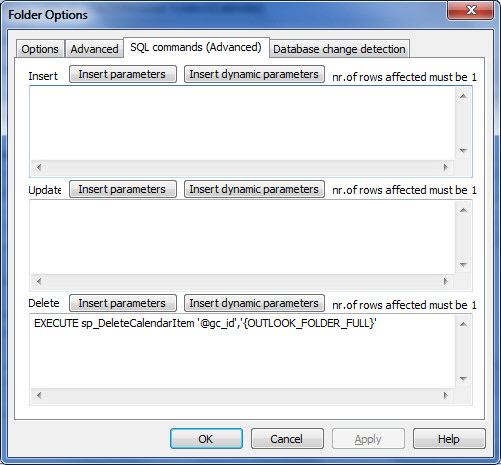
Use detect stored procedure in GeniusConnect
SQL Command: {call sp_get_changes('{OUTLOOK_FOLDER_FULL}')}