Filter rows
Filter rows
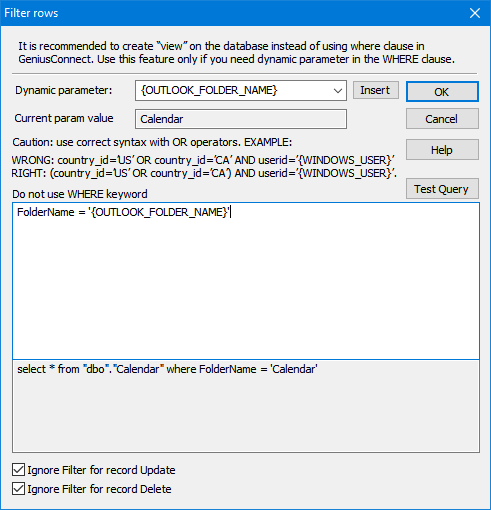
It is possible to enter a SQL Where clause to limit the records in the result set.
Where clause can be a static SQL Statement (example: CountryCODE= ‘US’)
or dynamic parameter can be used.
Select the parameter in the combo box and click the Insert button, the parameter will be inserted in the edit field.
During the synchronization, GeniusConnect will replace the parameter tag with current system values:
{DB_LOGIN_USER} runtime value:
Login used to connect to the database (NT User if NT security used)
{DB_USER_NAME} runtime value:
Username returned by the database
{WINDOWS_USER} runtime value:
Current windows (NT) user
Example runtime value: John
{WINDOWS_NT_USER} runtime value:
Current windows (NT) user, (domain included)
Example runtime value: mydomain\John
{OUTLOOK_USER} runtime value:
Current Outlook user (only Outlook 2003 or higher)
{OUTLOOK_USER_EMAIL} runtime value:
Current Outlook user email (only Outlook 2003 or higher)
{OUTLOOK_FOLDER_FULL} runtime value:
Current Outlook folder full path and name
Example runtime value Outlook 2000: Calendar
Example runtime value Outlook 2002 or higher: \\Personal Folders\Calendar
{OUTLOOK_FOLDER_NAME} runtime value:
Current Outlook folder name
Example runtime value: Calendar (same us {OUTLOOK_FOLDER_FULL} in Outlook 2000)
{EXCHANGE_FOLDER_OWNER} runtime value:
Exchange only! Name of a Mailbox Folder Owner. (Not for Public Folders)
Example runtime: John Smith
{EXCHANGE_FOLDER_OWNER_ENTRYID} runtime value:
Exchange only! MAPI EntryID (unique identifier used by Outlook/Exchange) of a Mailbox Folder Owner. (Not for Public Folders)
Example runtime: 000000001A447390AA6611CD9BC800AA002FC45A03001C29EC2B445D7C4297…
{EXCHANGE_FOLDER_USER_NAME} runtime value:
Exchange only! Name of a Mailbox Folder user.
Example runtime: John Smith
{EXCHANGE_FOLDER_OWNER_EMAIL} runtime value:
Exchange only! email of Mailbox folder owner.
Example runtime: John@Smith.com
{COMPUTER_NAME} runtime value:
Current NetBIOS name of the local computer
Use the “Test Query” button to check if your statement is correct!
Ignore Filter for record Update
Check this option to ignore filter during the updates, if not checked the filter is applied also during the database updates.
Ignore Filter for record Delete
Check this option to ignore filter during the deletes, if not checked the filter is applied also during the database deletes.
It is recommended to use “view” in the database instead of GeniusConnect filters.
If your database supports views, please see support topic Using Views...
See also:
