Assign fields
Assign fields
To link an Outlook field to a database field, click at the ‘DB Field’ column part of the Outlook field row to display a combo box with available columns. Select in the combo box the appropriate database field. Each database field can only be linked to one Outlook field.
Every Outlook Folder Type (Calendar, Contacts etc.) has a different set of available fields (depends also on Outlook Version). Please see Outlook documentation and Microsoft Support site for details about available Outlook Fields.
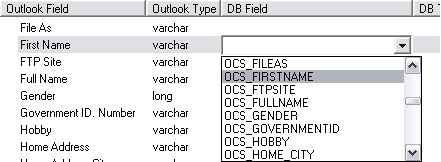
Picture 1: Link the database field ‘OCS_FIRSTNAME’ to the Outlook field ‘First Name’ by selecting the database field.
After linking the fields, you can specify Conversions and primary and mandatory keys.
Mandatory keys and primary keys that are not linked to an Outlook field must finally get a value by specifying a SQL statement. Please click the ‘Mandatory' button to open the appropriate dialog.
- Conversion
Specify (per column) the to transform Outlook data to a table column. This is necessary if the data type of Outlook Item does not match with the data type of the table column.
Example: Outlook date field linked to a character table column, you have to specify the date format used to store the date value in a character column.
Conversion can be necessary also with the same data types.
Example: Outlook High Importance is represented by value 2 but in the table column is the High Importance represented by value 3. Storing the value 3 in Outlook Item will fail without a conversion. - Check types
After mapping the fields, you can click on the ‘Check Types’ button to check if all linked fields can be converted from the Outlook field type to the database field type and back. If conversion is necessary or not possible, the row will be marked by an icon at the left side of the row.
![]()
Conversion is not necessary (some types can be auto. converted).
![]()
Conversion is necessary to link the Outlook field to the database field.
![]()
No conversion is possible. This database field cannot be linked to the selected Outlook field.
- Show database values in floating windows
Shows a dialog which display’s the first 25 records of the table, if there are any.
It is possible to export Folder mappings and options to a definition/template file. This file can be used for another Outlook folder, or to link folders on different computers. To do this use the ‘Export’ and ‘Import’ buttons at the bottom of the ‘Assign table’ dialog.
To export/import folder including Connection and table info, see topic: Configuration - Database (Context menu)
For Auto deployment please see: Automatic Deployment
See also:
