Folder Options
Folder Options
These options can be set per folder. The availability of these options depends on license type; please see www.geniusconnect.com for license details.
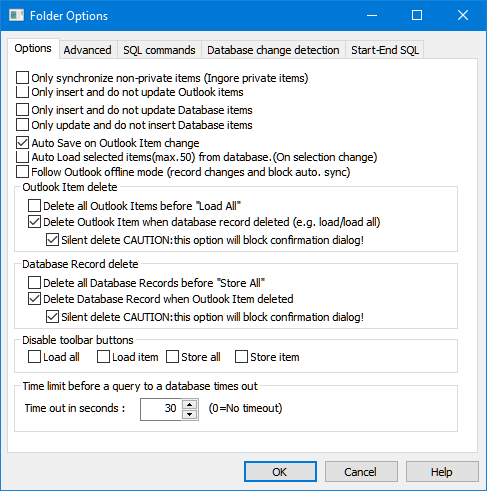
Only synchronize non-private items
Ignore Private Outlook Items.
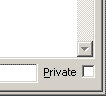
Only insert and do not update Outlook items
Only add new items to Outlook. (Never update existing Outlook items)
Only insert and do not update Database items
Only add new items to the database. (Never update existing records)
Only update and do not insert Database items
Only update existing database records. (Never insert new records)
Use this option if Records may be created only using a specific application or process. GeniusConnect will ignore items created in Outlook, it will update only records previously loaded to Outlook from database.
Auto Save on Outlook Item change
Save Outlook Item(s) to database immediately after a change has been made. New Items will be automatically inserted.
Auto Load selected item(s) from database
Read database data of selected item(s) and updates Outlook Item(s). Only linked items will be refreshed, items with no primary key info (never loaded or stored) will be ignored. Max. 50 selected items will be refreshed.
Follow Outlook offline mode
Use this option if the database (mapped to the folder) is not located on your PC and you are working disconnected from network. If “Auto Save on Outlook Item change” or “Delete Database Record when Outlook Item deleted” options are enabled, the actions will be recorded and executed immediately after you switch back to online state. Scheduled synchronization (for the folder) and auto load (Auto Load selected item(s) from database) will be blocked in offline mode.
The manual synchronization using the toolbar buttons is not blocked.
Not supported for Outlook 2000, only Outlook 2002 or higher.
Delete all Outlook Items before Load All
All Outlook Item(s) will be deleted before Load All action. Use this option to empty the folder before loading all items. (Private Items will not be deleted if the “Only synchronize non-private items” option is used)
Delete Outlook Item when database record deleted (on load / load all)
Outlook Items that are not in de database anymore will be deleted. Items added to the folder manually (or never saved to the database) will be ignored.
Silent delete – if selected, Outlook Items will be deleted without any interaction with the user.
Delete all Database Records before Store All
All records will be deleted before Store All action. Use this option to empty the database table before storing all items.
(If Filter is used: the where clause will be used for the delete action)
Delete Database Record when Outlook Item deleted
Database record will be deleted immediately after Outlook Item has been deleted.
Silent delete – if selected, database records will be deleted without any interaction with the user.
Disable Toolbar buttons
checked items will be disabled. See also Customize Toolbar
Time Out in second’s
Time limit before a query to the database times out. (Enter 0 to wait infinite). This value overrules the Application Time Out setting!
See also:
