SQL Server Find
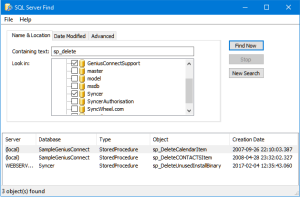
SQL Server Find is a database tool for use with Microsoft SQL Server. With SQL Server Find you can search for database objects using search criteria like:
- keywords and common expressions
- creation date
- object type (e.g. views, procedures, triggers)
- object name (using common expressions)
- object size
Based on the given criteria, SQL Server Find locates the database objects that match the specified criteria and displays them in a list.
One of the advanced features is the ability to search multiple databases in multiple Microsoft SQL Servers at the same time. This makes it an invaluable tool for developers of database applications using Microsoft SQL Server.
Requirements
Requirements: Microsoft SQL Server 6.X, 7.0 or higher
SQL Server Find Features
Supports Microsoft Windows XP and higher
SQL Server Find is available in both 32 bit and 64 bit versions
SQL Server Find works with SQLOLE
SQL Server 6.x databases.
Support for SQLDMO (Microsoft SQL Server 7.0 and higher)
SQL Server Find also works with SQLDMO, which is installed with Microsoft SQL Server 7.0 and higher
Fully multi-threaded
SQL Server Find is fully multi-threaded. This means SQL Server Find will display results as soon as they are found, but keeps searching.
Multi-connections to SQL Servers
You can connect to multiple Microsoft SQL Servers at the same time. These servers can be 6.x,7.0 and higher servers.
Search multiple databases in multiple servers
You can search multiple Microsoft SQL Server databases for the same server or different servers at the same time.
Search using common expressions
You can now search for objects using common expressions. This makes searching even more flexible.
Auto-detecting Microsoft SQL Server version
You don't have to tell SQL Server Find which version of Microsoft SQL Server you're using. This information is collected at runtime.
Opens external editor (e.g. Microsoft SQL Server Management Studio)
You can view the database objects from the results grid using default editor registered for .SQL extension.(double click or right click the result grid row)
Drag and drop support
You can drag an object from the result grid to a third party application like Query Analyzer for editing purposes.
Export result grid. (right click on the result grid)
SQL Server Find download
For Microsoft SQL Server 2008 and higher, please install "Microsoft SQL Server Backward Compatibility Components". Download...
Demo expires after 30 days.
SQL Server Find 32bit 3.4.3.2R2 [1.3MB, Mar 24, 2014]
SQL Server Find 64bit 3.4.3.2R2 [1.5MB, Mar 24, 2014]
SQL Server Find Licensing
SQL Server Find is licensed per user, the total number of SQL Server Find users must not exceed the total number of purchased licenses for your organization.
SQL Server Find (1 user): USD 8 Buy Now
After the registration has been processed you will receive an email message confirming your registration and the registration key to unlock the trial version.
Support and upgrades
Registered users are entitled to unlimited technical support based on email correspondence. Registered users are also entitled to free patches and minor updates. For major upgrades we will announce upgrade prices.
SQL Server Find FAQ
- I don’t have SQLOLE or SQLDMO, what do I do?
SQLOLE is installed when you install the client utilities for Microsoft SQL Server 6.x. SQLDMO is installed when you install the client utilities for Microsoft SQL Server 7.0,2000,2005. You’ll have to install these utilities first before you can use SQL Server Find or register the dll manually.
For Microsoft SQL Server 2008 and higher, please install "Microsoft SQL Server Feature Pack".
These links are provided as a convenience. Please install "Microsoft SQL Server Feature Pack" according to your server version!
Download Microsoft SQL Server Backward Compatibility Components
More info : "Microsoft SQL Server 2008 Feature Pack" - How do I manually register SQLOLE?
You’ll need the following files from your SQL Server 6.5 CD:
• SQLOLE65.DLL
• SQLSVC32.DLL
After copying these files to the Windows system directory (or any other directory you want), run the following command from the directories where you installed the files: REGSVR32 SQLOLE32.DLL. How do I manually register SQLDMO?
You’ll need the following files from your SQL Server 7.0 (or higher) CD:
• SQLDMO.DLL
• SQLDMO.RLL
• SQLDMO.RLL
• SQLRESLD.DLL
• SQLSVC.DLL
• SQLWID.DLL
• SQLWOA.DLL
• W95SCM.DLL
After copying these files to the Windows system directory (or any other directory you want), run the following command from the directories where you installed the files: REGSVR32 SQLDMO.DLL.
